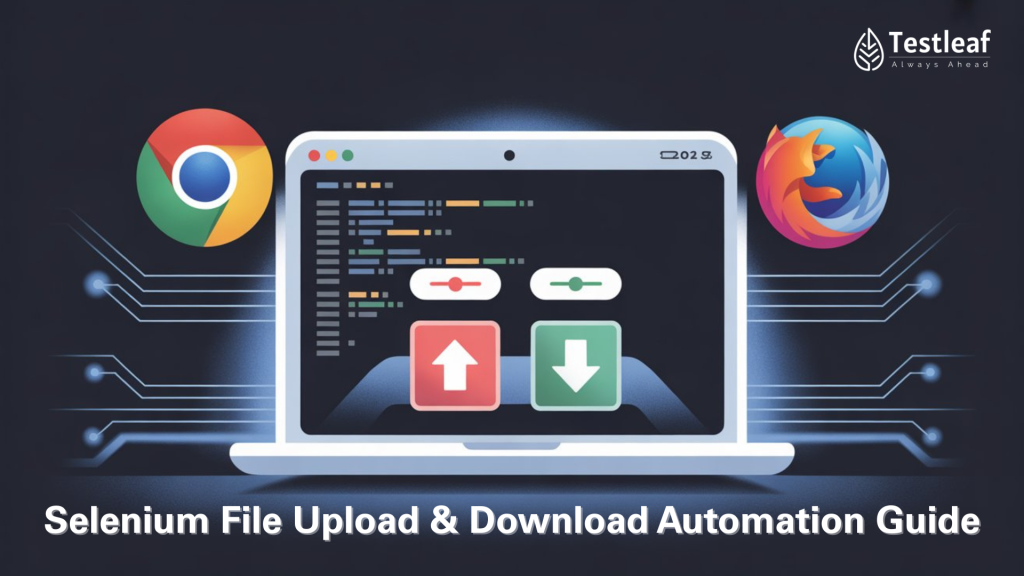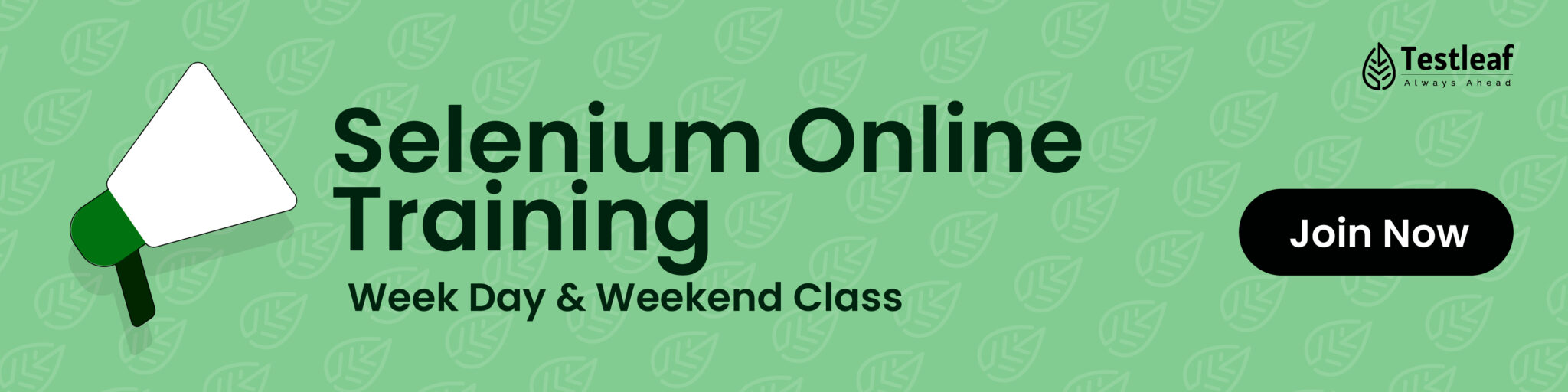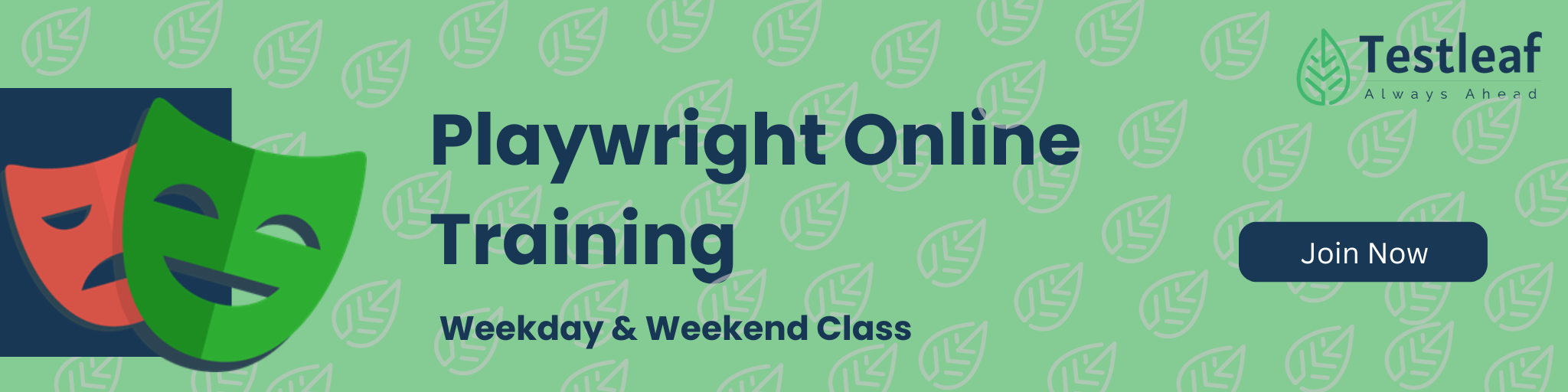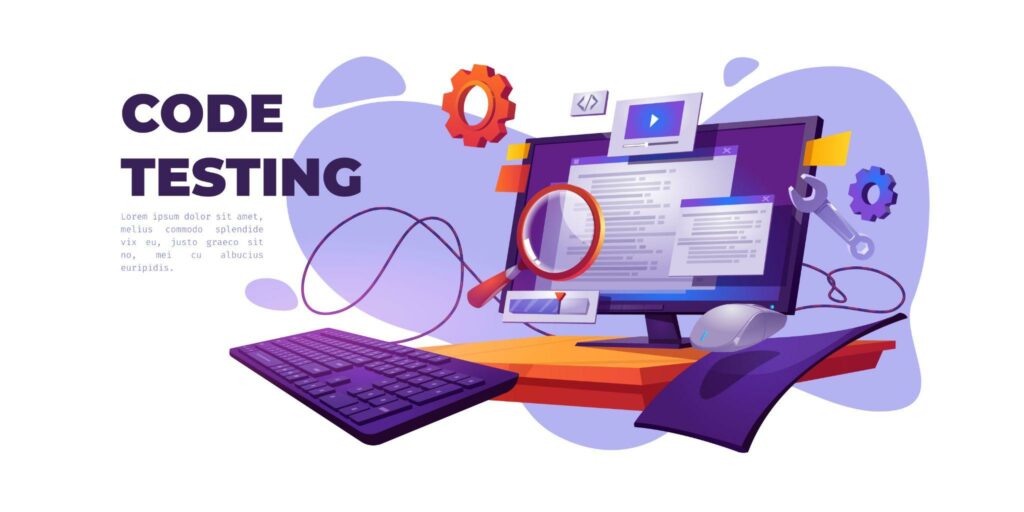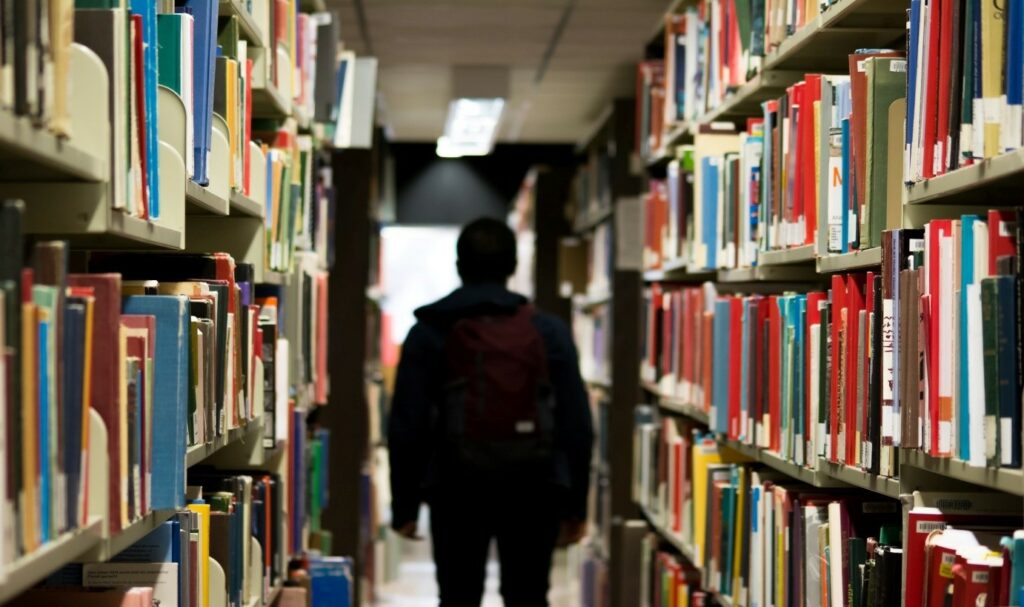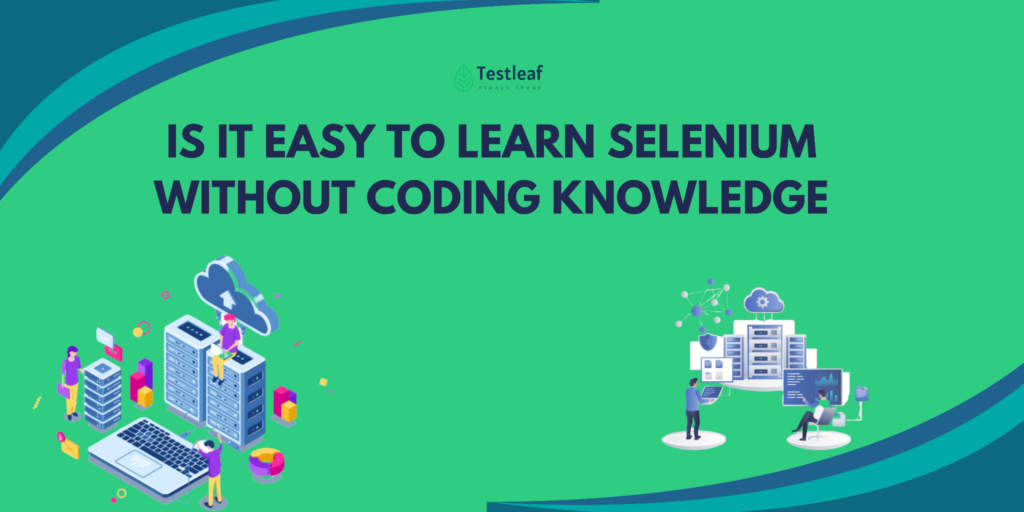When you’re building a robust Selenium automation suite, sooner or later you’ll face the “file upload and download” challenge. Whether it’s uploading a resume on a job portal, downloading an invoice from an e-commerce site, or exporting a report in a CRM, file handling is one of the most common yet tricky tasks in UI automation.
The difficulty? Browsers treat file dialogs as OS-level popups — Selenium can’t interact with them directly. Plus, different browsers (Chrome, Firefox, Edge, Safari) have their own quirks for handling downloads.
Struggling with Selenium file uploads & downloads? You’re not alone. Browser dialogs make it tricky — but in this guide, I’ll show you proven solutions with Java examples.
1. Understanding the Challenge
Before we jump into solutions, it’s important to know why Selenium can’t “click” or “type” directly in native OS dialogs. Selenium interacts with the browser DOM, but file upload dialogs are outside the DOM — they’re handled by the OS.
Similarly, downloads are tricky because browsers open a “Save As” dialog by default, which is also outside Selenium’s scope. To automate this, we tweak browser settings so that files download automatically to a location of our choice.
Popular Articles: selenium interview questions for 3 years experience
2. Automating File Uploads
Approach 1: Using sendKeys() with <input type=’file’>
If the file upload element is a standard HTML <input type=’file’>, you’re in luck — it’s the simplest approach.
Example – Uploading a File in Chrome (Java):
WebElement uploadElement = driver.findElement(By.id(“upload”));
uploadElement.sendKeys(“C:\\path\\to\\file.txt”);
Key Points:
– No need to click the “Browse” button.
– File path must be absolute (full path).
– Works only if <input type=’file’> is present in HTML.
Approach 2: Using Java Robot Class (For Non-Standard Uploads)
If the upload is triggered by a custom button (not a native file input), sendKeys() won’t work. Here, the Robot class comes to the rescue.
Example – Uploading via Robot Class (Java):
StringSelection ss = new StringSelection(“C:\\path\\to\\file.txt”);
Toolkit.getDefaultToolkit().getSystemClipboard().setContents(ss, null);
Robot robot = new Robot();
robot.keyPress(KeyEvent.VK_CONTROL);
robot.keyPress(KeyEvent.VK_V);
robot.keyRelease(KeyEvent.VK_V);
robot.keyRelease(KeyEvent.VK_CONTROL);
robot.keyPress(KeyEvent.VK_ENTER);
robot.keyRelease(KeyEvent.VK_ENTER);
Key Points:
– Simulates keyboard actions to paste the file path.
– Works for non-HTML upload popups.
– Needs a stable delay to ensure dialog is open.
Approach 3: Using AutoIT (Windows Only)
For complex file upload popups, AutoIT (a Windows automation tool) can handle the dialog directly.
Steps:
1. Install AutoIT.
2. Write a .au3 script to handle file selection.
3. Compile it into .exe.
4. Call it in Selenium after clicking upload.
Sample AutoIT Script:
ControlFocus(“Open”,””,”Edit1″)
ControlSetText(“Open”,””,”Edit1″,”C:\\path\\to\\file.txt”)
ControlClick(“Open”,””,”Button1″)
Java Integration:
Runtime.getRuntime().exec(“C:\\path\\to\\autoit.exe”);
3. Automating File Downloads
Approach 1: Chrome – Using ChromeOptions
By default, Chrome prompts for download confirmation. We can disable this by setting preferences.
Example – Chrome Options:
HashMap<String, Object> prefs = new HashMap<>();
prefs.put(“download.default_directory”, “C:\\Downloads”);
prefs.put(“download.prompt_for_download”, false);
ChromeOptions options = new ChromeOptions();
options.setExperimentalOption(“prefs”, prefs);
WebDriver driver = new ChromeDriver(options);
Approach 2: Firefox – Using FirefoxProfile
Example – Firefox Profile:
FirefoxProfile profile = new FirefoxProfile();
profile.setPreference(“browser.download.folderList”, 2);
profile.setPreference(“browser.download.dir”, “C:\\Downloads”);
profile.setPreference(“browser.helperApps.neverAsk.saveToDisk”, “application/pdf”);
profile.setPreference(“pdfjs.disabled”, true);
WebDriver driver = new FirefoxDriver(new FirefoxOptions().setProfile(profile));
Other Helpful Articles: api testing interview questions
Approach 3: Download Verification
Automation doesn’t end at clicking download. You should verify if the file is actually downloaded.
Example – Verify File Exists (Java):
File file = new File(“C:\\Downloads\\report.pdf”);
Assert.assertTrue(file.exists());
4. Best Practices for File Upload/Download in Selenium
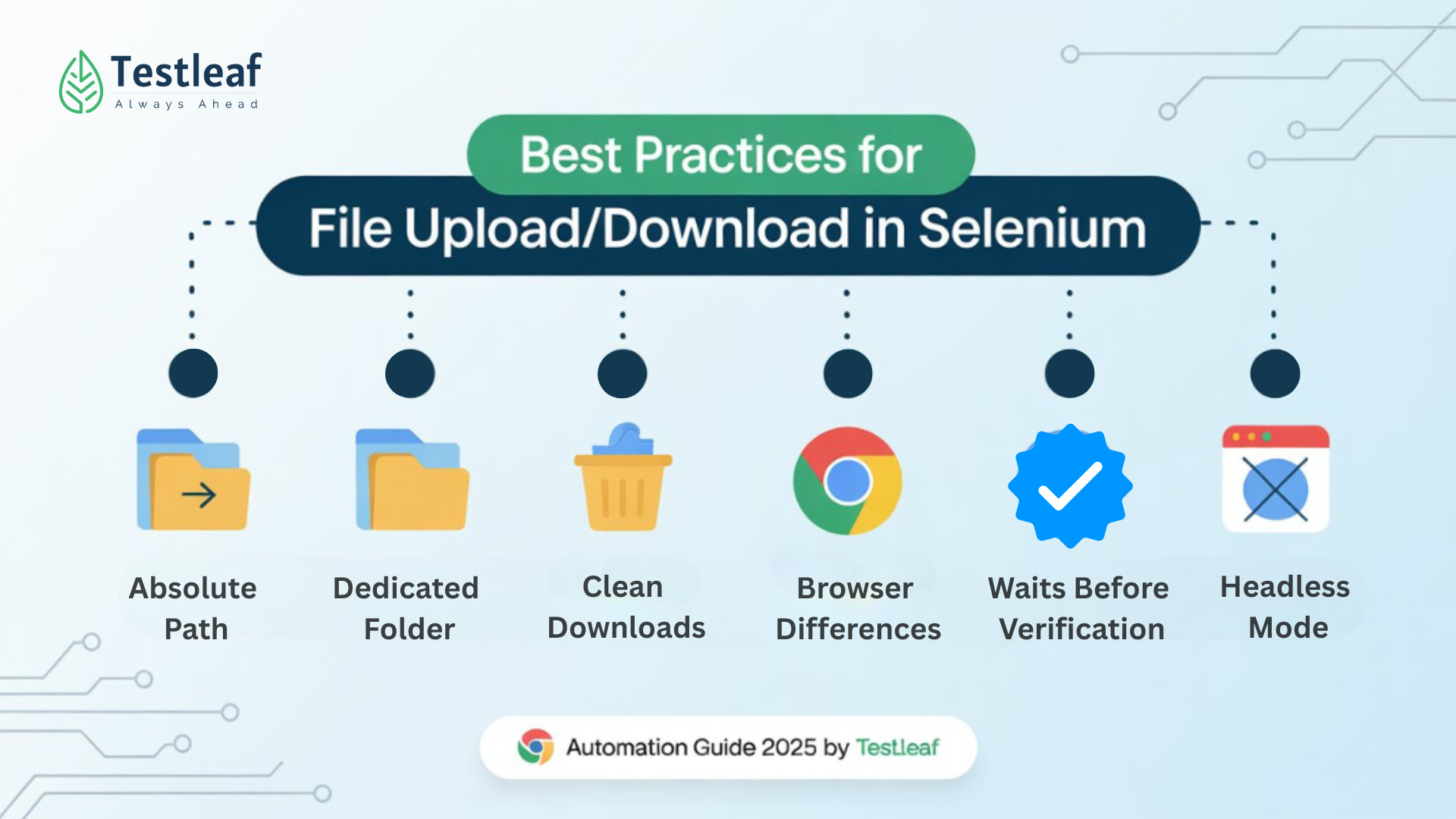
✅ Always Use Absolute Paths – Relative paths may fail across environments.
✅ Keep Test Files in a Dedicated Folder – Easy to manage in CI/CD.
✅ Clean Up Downloads Before Tests – Avoid false positives due to existing files.
✅ Handle Browser Differences – Chrome, Firefox, and Edge need separate configs.
✅ Add Waits Before Verification – File download time can vary.
✅ Use Headless Mode with Care – Some browsers behave differently when headless.
5. Common Pitfalls & Troubleshooting
Problem: File not uploaded
Fix: Ensure element is <input type=’file’> or use Robot/AutoIT.
Problem: Download works locally but fails in Jenkins
Fix: Check if the Jenkins agent has permission to write in the download folder.
Problem: File overwriting issues
Fix: Add timestamp to file names in the application or move files after download.
6. Real-World Use Case
In a recent automation project for an HR portal, we had to upload multiple resumes and download candidate reports in different browsers.
For uploads, we used sendKeys() for standard inputs and Robot class for custom buttons.
For downloads, we created a DownloadManager utility that:
– Set browser preferences dynamically based on browser type.
– Verified file existence and size before marking test as passed.
This reusable utility saved ~15% execution time and eliminated most file handling flakiness in CI pipelines.
Conclusion
Automating file uploads and downloads in Selenium is essential for stable test automation. Whether you use sendKeys, Robot Class, or AutoIT, always configure downloads per browser and verify results. By applying these techniques, you’ll save time, reduce flaky tests, and make your CI/CD pipelines rock-solid.
🚀 Want to go deeper? Read our AI Roadmap for Testers or explore our Selenium Training Institute in Chennai to build expertise that companies hire for.
We Also Provide Training In:
- Advanced Selenium Training
- Playwright Training
- Gen AI Training
- AWS Training
- REST API Training
- Full Stack Training
- Appium Training
- DevOps Training
- JMeter Performance Training
Author’s Bio:

As a Senior SDET with 8+ years in testing and development, I build scalable automation platforms ensuring quality at speed. Passionate about mentoring and innovation, I equip teams with real-time solutions and high-impact frameworks, driving excellence through continuous learning. Let’s shape the future of quality engineering together.
Dilipkumar Rajendran
Senior SDET | Playwright & Selenium Expert