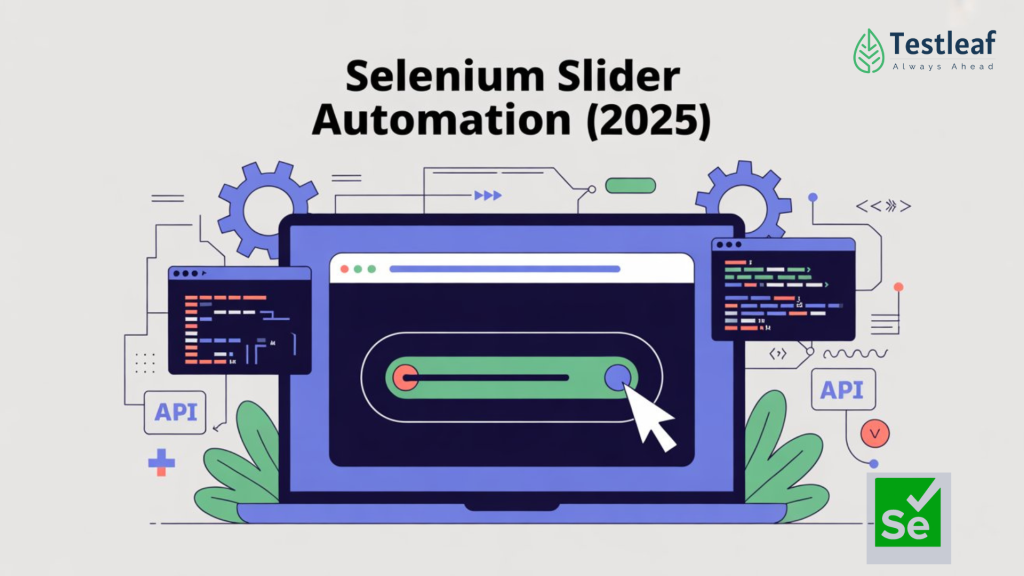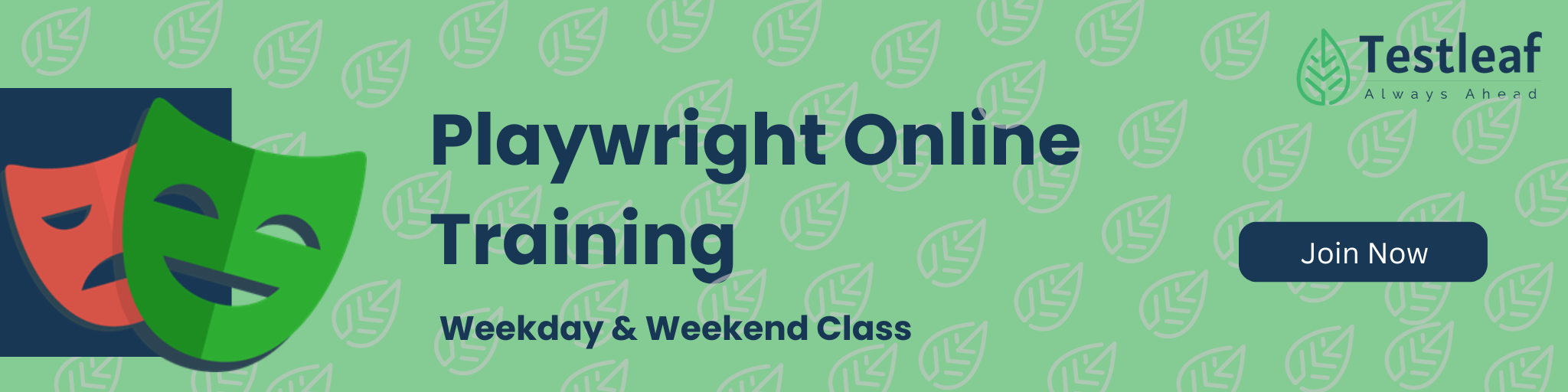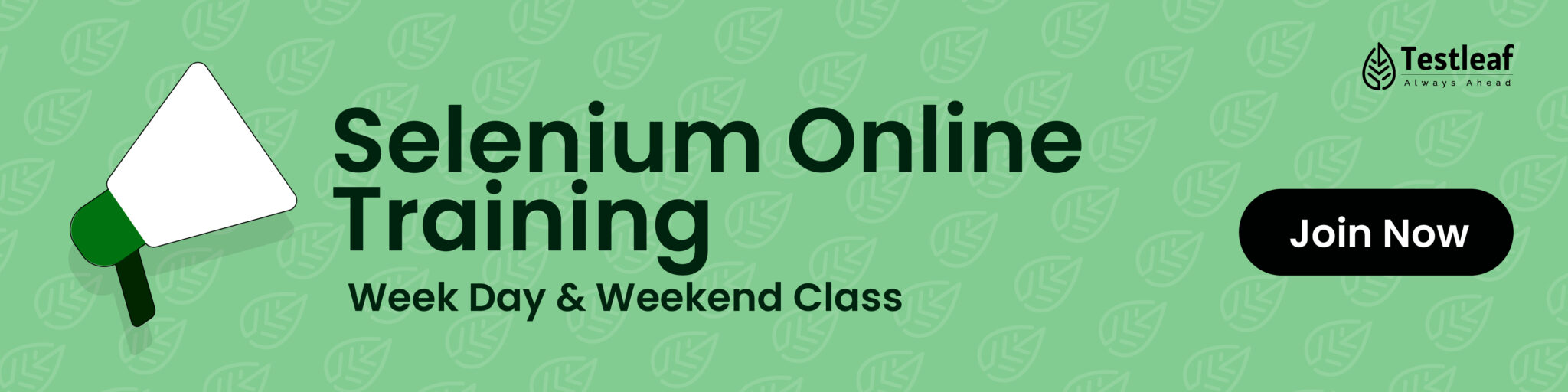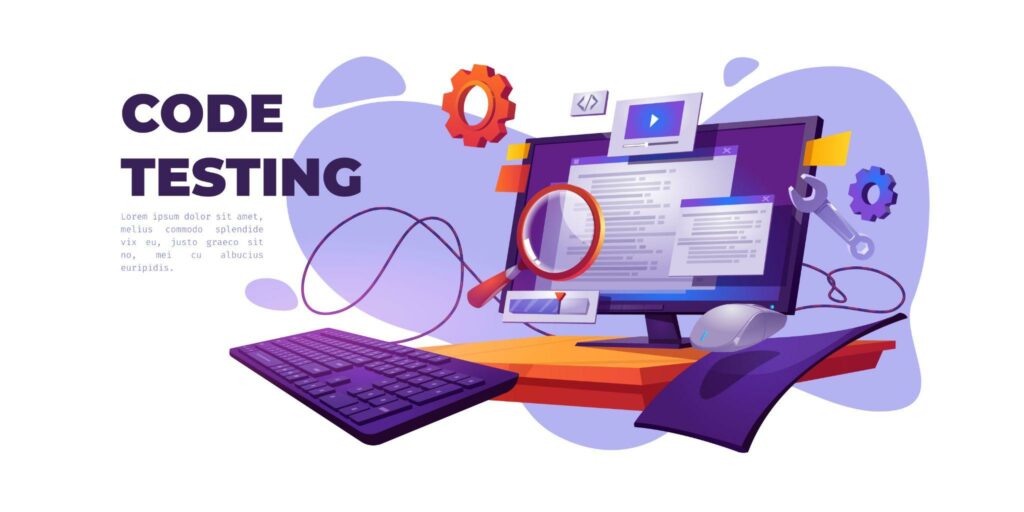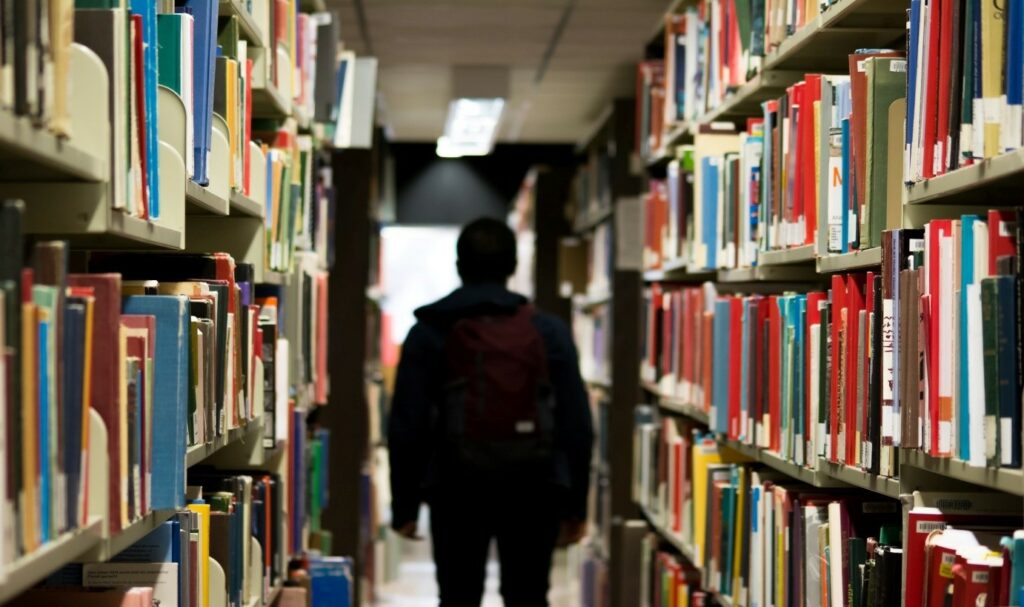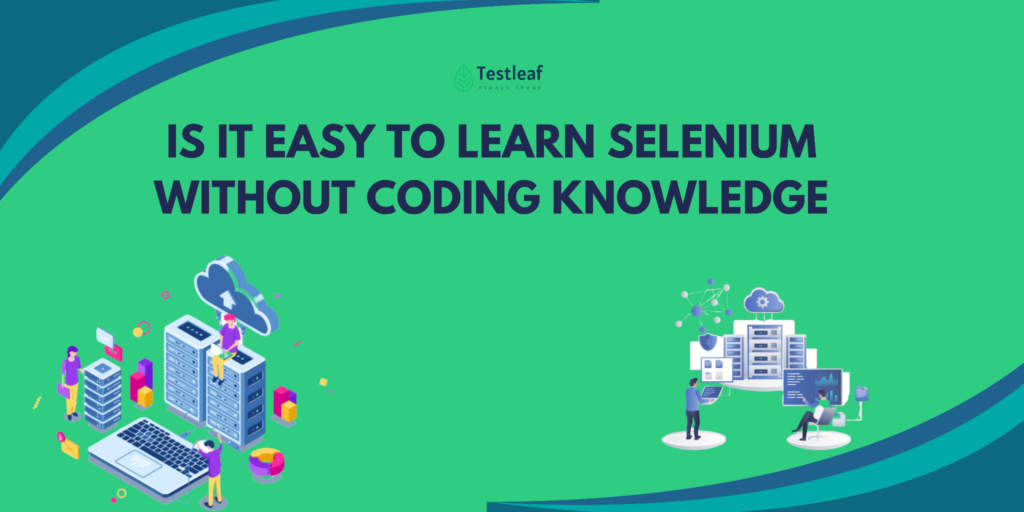Introduction
Sliders are a common UI element on modern websites, often used for selecting ranges such as price filters, time ranges, or volume levels. While they look simple to the user, sliders can be surprisingly tricky to automate using Selenium WebDriver. This is because many websites implement sliders using custom JavaScript, complex CSS, or hidden event-handling mechanisms that don’t respond to standard WebDriver commands.
In this blog, we will explore everything you need to know about automating sliders with Selenium — from basic drag-and-drop actions to advanced JavaScript event triggering. We’ll also cover common pitfalls, real-world examples (including Amazon’s price slider), and tips for ensuring your automation scripts are reliable and maintainable.
Understanding Sliders in HTML
A slider is often represented by an HTML <input> element with type=’range’. This native HTML5 element allows users to select a value from a defined range by moving a thumb control. A typical example might look like this:
<input type=’range’ min=’0′ max=’100′ value=’50’>
However, on modern websites, sliders are rarely this simple. Many e-commerce platforms like Amazon or Flipkart use custom-styled sliders with JavaScript listeners that expect specific browser events to be fired in a particular sequence. This means that simply changing the ‘value’ attribute of the slider may not update the UI or trigger the desired filtering on the page.
You Might Also Like: automation testing interview questions
Why Standard Selenium Actions Sometimes Fail
When automating sliders, many testers start with Selenium’s built-in Actions class, using methods like dragAndDropBy(). While this can work for simple sliders, it often fails on more complex implementations. Common issues include:
- Non-standard event handling – Websites may expect specific sequences like mousedown → mousemove → mouseup.
- Dynamic DOM updates – Sliders may get re-rendered after interaction, invalidating references.
- Pixel-to-value mapping – Moving a slider by ‘x’ pixels doesn’t always map directly to a meaningful value.
- Special characters in locators – IDs or class names with slashes or colons can cause XPath or CSS selectors to fail.
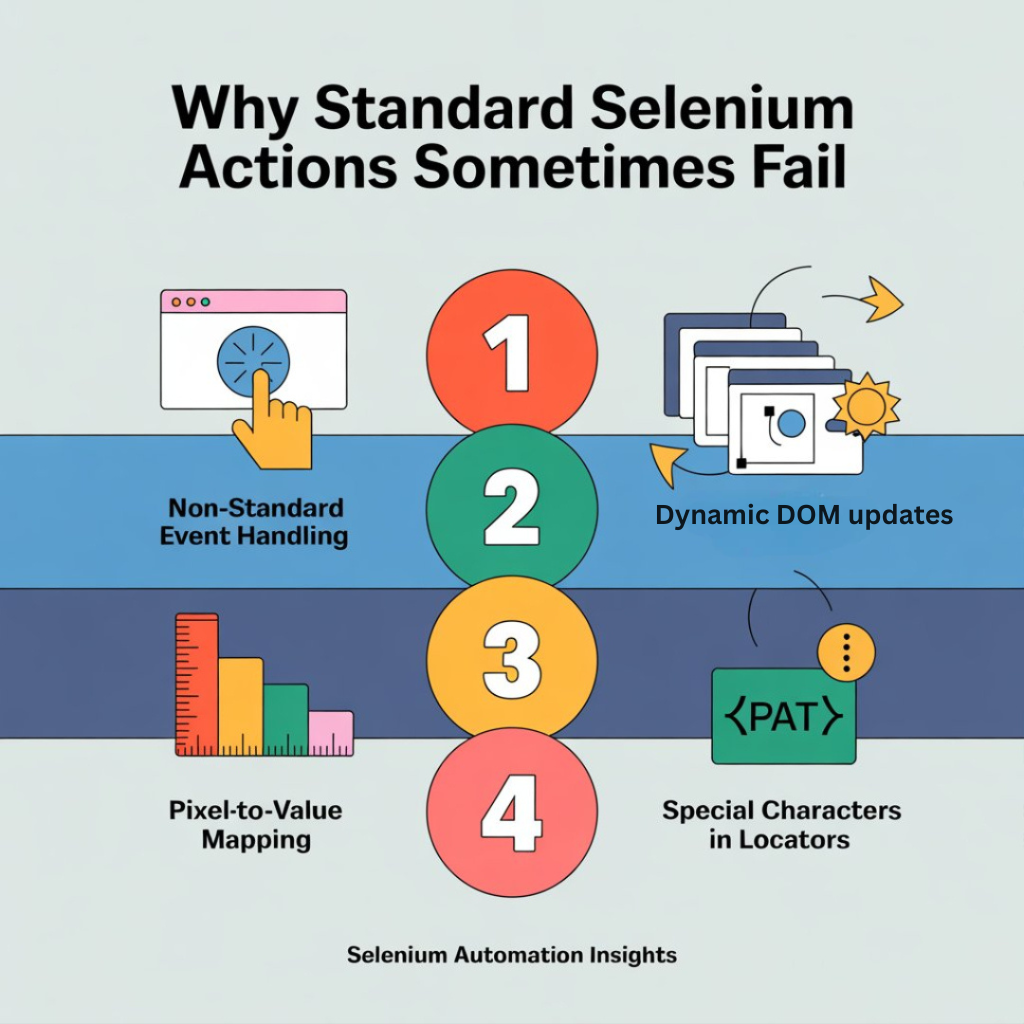
Methods of Automating Sliders
1: Using Actions Class
The Actions class in Selenium allows you to simulate complex user interactions, including clicking, holding, and moving elements. For sliders, you can use clickAndHold() combined with moveByOffset() and release(). Here’s a simple example:
java
WebElement slider = driver.findElement(By.xpath(“//input[@type=’range’]”));
Actions actions = new Actions(driver);
actions.clickAndHold(slider)
.moveByOffset(-50, 0)
.release()
.perform();
This works if the slider responds to basic mouse events. However, if you find that the UI doesn’t update, or the value changes but the filter doesn’t apply, you may need a JavaScript-based approach.
2: Using JavaScript Executor
When sliders use custom JavaScript event handling, Selenium’s JavaScriptExecutor can be a lifesaver. It allows you to directly manipulate DOM properties and fire events that mimic real user interactions. For example:
java
WebElement slider = driver.findElement(By.xpath(“//input[@type=’range’]”));
JavascriptExecutor js = (JavascriptExecutor) driver;
js.executeScript(
“arguments[0].value = 70;” +
“arguments[0].dispatchEvent(new Event(‘input’, { bubbles: true }));” +
“arguments[0].dispatchEvent(new Event(‘change’, { bubbles: true }));”,
slider
);
In this code:
– We set the slider value directly.
– We fire the ‘input’ event to simulate dragging.
– We fire the ‘change’ event to finalize the selection.
Don’t Miss Out: product based companies in bangalore
When to Use Actions vs JavaScript
|
Use Case |
Recommended Approach |
Notes |
|
Simple sliders (<input type=’range’>) |
Actions Class |
Drag-and-drop works smoothly |
|
Custom sliders (Amazon price filter, Flipkart ranges) |
JavaScriptExecutor |
Set value & trigger events |
|
Both, depending on element |
Test with Chrome, Firefox, Edge |
Real-World Example: Amazon Price Slider
Amazon’s price slider is a prime example of a complex slider. It uses custom IDs with special characters, dynamic value mapping, and JavaScript event handling. A typical slider might have an ID like:
p_36/range-slider_slider-item_upper-bound-slider
If you try to move this slider with dragAndDropBy(), it may not trigger the price filter. Instead, using JavaScriptExecutor to set the value and dispatch events works more reliably.
Best Practices for Slider Automation
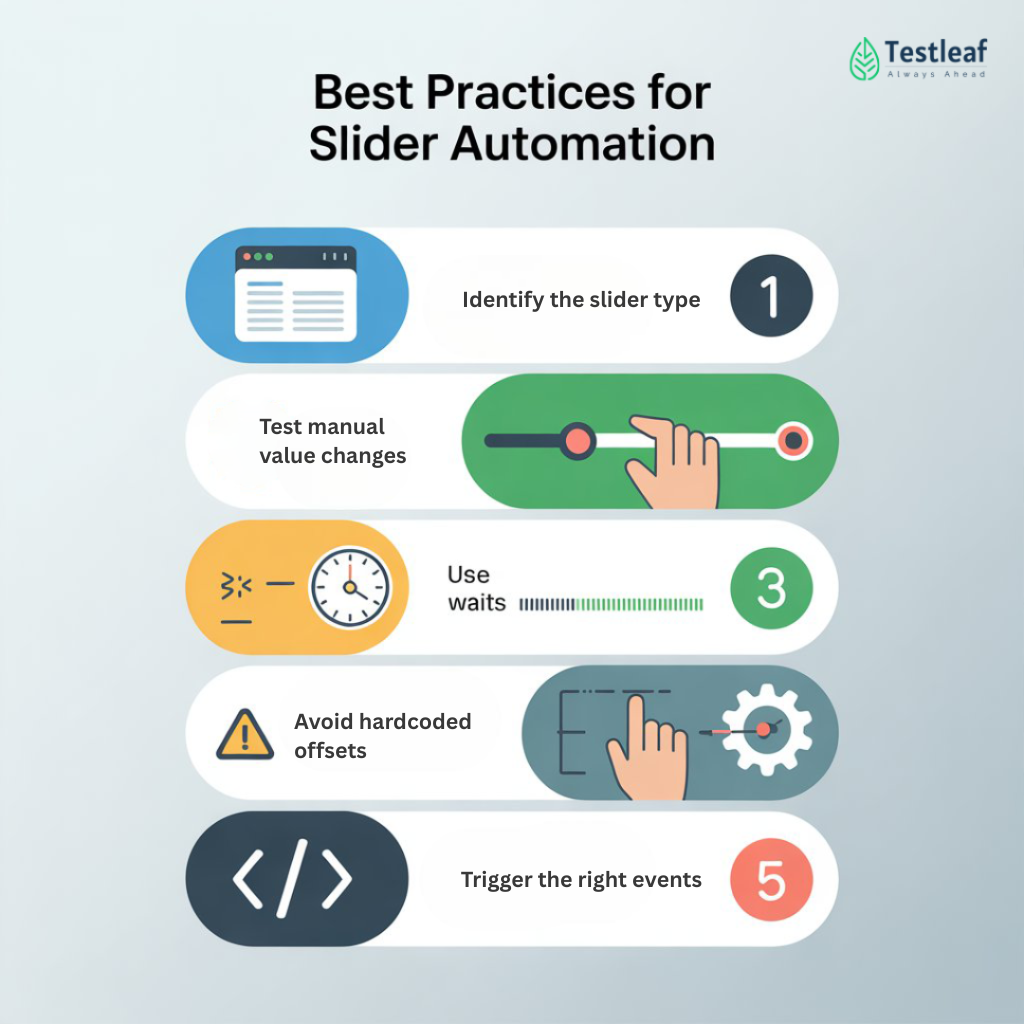
- Identify the slider type – Is it a native <input type=’range’> or a custom HTML element?
- Test manual value changes – Try setting the value in the browser console to see if it updates.
- Use waits – Wait until the slider is clickable or visible before interacting.
- Avoid hardcoded offsets – Where possible, calculate pixel offsets dynamically.
- Trigger the right events – ‘input’ and ‘change’ are most common for sliders.
Conclusion
Automating sliders in Selenium may look simple but requires the right approach. For straightforward cases, the Actions class is enough, but for advanced JavaScript-heavy sliders like Amazon’s price filter, JavaScriptExecutor ensures accuracy. By applying best practices — such as dynamic offsets, proper waits, and event firing — you can make your Selenium slider automation scripts robust, reusable, and production-ready. Mastering this technique will help you handle real-world test cases effectively and boost your confidence as a Selenium automation tester.
FAQs
What is a slider in Selenium automation testing?
A slider is a UI element that allows users to select a range or value. In Selenium, sliders can be automated using Actions or JavaScriptExecutor.
Why does Selenium dragAndDropBy fail on some sliders?
Many modern sliders use custom JavaScript events. Simply moving the slider handle may not trigger the required event, so JavaScriptExecutor is needed.
How do I automate the Amazon price slider in Selenium?
Amazon uses a custom slider with dynamic IDs and event listeners. The best approach is setting the value using JavaScriptExecutor and firing ‘input’ & ‘change’ events.
Which is better for slider automation — Actions or JavaScriptExecutor?
Use Actions for simple sliders (<input type=’range’>) and JavaScriptExecutor for complex e-commerce sliders with custom event handling.
Can Selenium automate sliders across all browsers?
Yes, but behavior may differ. Chrome and Edge support JavaScript-based events better, while Firefox handles Actions more consistently.
We Also Provide Training In:
- Advanced Selenium Training
- Playwright Training
- Gen AI Training
- AWS Training
- REST API Training
- Full Stack Training
- Appium Training
- DevOps Training
- JMeter Performance Training
Author’s Bio:

As a Senior SDET with 8+ years in testing and development, I build scalable automation platforms ensuring quality at speed. Passionate about mentoring and innovation, I equip teams with real-time solutions and high-impact frameworks, driving excellence through continuous learning. Let’s shape the future of quality engineering together.
Dilipkumar Rajendran
Senior SDET | Playwright & Selenium Expert